

Attention creatives and gamers: Asus ZenBook Pro Duo review
Finally a notebook with a 4K OLED display that is also suitable for creative professionals thanks to its good colour gamut coverage. It can also be used for gaming thanks to its powerful graphics card. On top of that, the second screen is a useful eye-catcher that could still be improved.
When I had my first hands-on with the ZenBook Pro Duo at Computex in Taipei last June, I was mightily impressed by the idea of the built-in second screen. I experience that this can be practical every day at work. However, there are two screens next to each other and therefore offer considerably more space than the second screen installed here. I'm curious to see how useful the ZenBook's eye-catcher is and what else the notebook has to offer.

The technical data:
- Intel Core i7-9750H
- Nvidia GeForce RTX 2060
- 16 GB RAM (SO-DIMM, DDR4-2666, 2 x 8 GB Micron Technology 4ATS1G64HZ-2G6E1)
- 1 TB SSD (M.2, PCIe 3.0 x4, Samsung MZVLB1T0HALR-0000)
- 15.6" multi-touch UHD OLED display (high-gloss, HDR)
- ScreenPad Plus (second screen), anti-glare multi-touch IPS panel with 3840 x 1100 pixels (supports pen input)
- 2 x USB 3.1 Type-A, Thunderbolt 3, HDMI, 3.5 mm jack connection, power connection, Wi-Fi 6 and Bluetooth 5.0
- Speaker, microphone and 720p front camera
- Lithium-ion battery with 71 Wh
- Windows 10 Pro
Design and connections
The chassis is made of dark, brushed aluminium with a slight blue tint and feels good to the touch. The colour scheme is called "Celestial Blue" by Asus

Since Asus has installed a dedicated graphics card, it is no lightweight at 2.5 kilograms - but it offers enough power for graphic employees, video editing and gaming. It is 35.9 cm wide, 24.6 cm deep and 2.4 cm high. When it lies on the table in front of you, it appears slightly thinner than it actually is thanks to the angled sides.

When you open the notebook, the rear part of the base lifts up to form a ramp. This is practical, as the angled keyboard ensures an ergonomic typing position. Incidentally, the ZenBook also comes with a palm rest, which can provide even more ergonomics. I find this particularly important, as the keyboard on this device is right at the bottom edge due to the secondary display.


An LED strip is installed in the centre of the front of the chassis, which lights up against the table as soon as the notebook draws power. It accompanies the charging process in colour. When the battery is full, the bar lights up green. If you slide the palm rest in front of it, the LED light is redirected to it.

As far as the connections are concerned, you get USB 3.1 Type-A, an HDMI and the power connection on the left-hand side. On the right are Thunderbolt 3, 3.5 mm jack and a second USB 3.1 Type-A port.

Colourful UHD OLED display, second screen and pen input
The ZenBook Pro Duo has a multitouch-capable UHD OLED display that looks fantastic and also offers HDR. The colours look crisp and the viewing angle is stable. I also like the secondary display, although I'm annoyed that it obviously uses a different technology to the main screen.

The "ScreenPad Plus" is a matt IPS panel with a resolution of 3840 x 1100 pixels, which clearly has less luminosity than the main panel. It is also not viewing angle stable. If I put my head directly over the screen, the colours look almost as good as on the OLED display. But even in a normal sitting position, this is no longer the case. The image appears slightly washed out and somewhat darker.
Luminosity, uniformity and colour space coverage
I want to know exactly where I stand and measure the two panels with the x-rite i1Display Pro:

And the differences in luminosity are indeed considerable. I measured an average of 408 cd/m² on the OLED display. In contrast, the IPS display only offers an average of 311 cd/m². So it shines a quarter less brightly. This may not matter in a darkened room, but I find it difficult to get used to this in daylight. On the other hand, I can't see with the naked eye that the illumination is not completely uniform, as can be seen in the picture above, so it doesn't bother me either.
What is impressive is the colour space coverage of the OLED display. I measured a coverage of 100% for sRGB, 95.7% for Adobe RGB and 100% for DCI P3. These values show that the notebook can also be used for professional use in the graphics sector.
In contrast, the IPS display offers less good colour space coverage: 92.3% sRGB, 64.5% Adobe RGB, 66.4% DCI P3. If I measure the black and white value of the second display, I calculate a static contrast of 825:1. The dynamic contrast is 3702:1.
Operation of the second screen
The ScreenPad Plus employees seamlessly with the main screen. If required, it can be deactivated at the touch of a button. You can do the following with it:
- Extend screen to display a website on both screens, for example.
- Auto-arrange up to three windows: Drag favourite programs onto the screen and automatically adjust the size of the window to the entire display area, half of it or a third of it. This is done by moving the mouse to the right, left or top edge of the display and then releasing the programme.
- Use integrated apps: Use apps specially developed for the ScreenPad. Some are already pre-installed. The ScreenPad also has an additional launcher in which normal programmes can also be stored.
- Write and draw with the pen: A pen is included with the ZenBook. You can use it not only to draw and write notes, but also to make entries using handwriting recognition.
- Swap screen content at the touch of a button: Switch your open Excel window from the main display to the second screen or vice versa at the touch of a button.
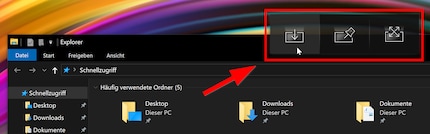
Also useful: When you grab a window with the mouse, a small button with three functions appears right next to the mouse pointer. If you drag the window to the corresponding position, you can either extend it to both screens, have it switch screens or add it to the launcher of the second screen.
Drawing and writing with the included pen is very precise. However, before this review, I was used to the pen input of Microsoft's current Surface products and therefore had to get used to it a little. In comparison, the pen input on the Asus feels a little more slippery. You can deactivate the keyboard at any time so that you don't accidentally trigger other keys when using the pen.
In general, I find the ScreenPad Plus to be a practical addition. If I'm writing an article on it, I can do research on the internet on the second screen at the same time. And if I ever feel like playing the piano while I'm writing, I simply install the corresponding app.
Keyboard and touchpad
Typing on the keyboard didn't really feel good at first, but this wasn't due to the feel, but rather the layout. As Asus had to make room for the second screen, the keyboard is located directly on the front edge of the base

The layout is somewhat compressed, similar to a living room keyboard, which is not a bad thing. However, this results in a slightly different key assignment, which meant that I was constantly pressing the right arrow instead of the Ctrl key at first. The shortened Enter key is no less annoying - my little finger has already inserted umpteen dollar signs instead of a line break. After a few days with the Asus ZenBook Pro Duo, however, I got used to the mapping.
The three-level illuminated keyboard is very quiet and has a key travel of 1.5 mm. I find the feel very pleasant, which is also due to the fact that a clear pressure point can be felt. I always use the palm rest so that I can type comfortably. Without it, you're two centimetres away from the desk, which I find difficult to cope with.

The touchpad is a little small and therefore takes some time to get used to. However, it is very precise and has a little surprise - an illuminated number pad that is activated by pressing the top right-hand corner of the pad. Very ingenious if you want to rage around in Excel or type in invoices in e-banking. However, the notebook would be even better if Asus were to give it haptic feedback in the future.
Speakers
The speakers are located at the front on the sides and sound quite good considering the small dimensions. The highs and mids are good, but the bass is not always good. In some cases, they even starve to death. I like the sound when watching films, with electro sound and rap. The speakers make me happy with classical music. But if I listen to industrial or something else harder, I can't stand it for more than half a minute. The electric guitars of Rammstein, for example, sound particularly distorted.
Battery performance
The ZenBook's lithium-ion battery comes with 71 Wh. Let's see what that means in practice - I'll run a test with YouTube on a continuous loop, do a stress test and measure how long the battery lasts while I'm working in the office.
Battery life with continuous YouTube streaming
When streaming YouTube continuously, I set the brightness of the display to 150 cd/m² and stream music videos until the device can take no more. The automatic shutdown comes after 4 hours and 43 minutes. This is a mediocre result for a notebook with a dedicated graphics card.
Battery life under maximum performance and fan volume
To push all the hardware to its limits, I run the stress test HeavyLoad and FurMark simultaneously with the screen set to maximum brightness. The battery dies after exactly 60 minutes. This means that you can't expect more than an hour of battery life with a graphically demanding game.
A word on noise emissions: The notebook is not audible during normal work. Under full load, I measured 54 decibels from a sitting position - an arm's length away from the display. This corresponds to the volume of a rather quiet office, which is why I never notice the notebook in our editorial team even when playing games. Directly next to the notebook's fan, it is 73 decibels. I measured this with a Sony smartphone.
Battery life for office work
When I use the notebook as a mobile office and don't use background music from YouTube, the battery runs out after five to six hours. But the device is not designed for this purpose anyway, considering its weight.
Processor
The Intel Core i7-9750H is a high-performance mobile 64-bit hexa-core high-end processor. It is the successor to the Intel Core i7-8750H and was launched on the market as a refresh in 2019. Based on the Coffee Lake microarchitecture, Intel manufactures it with the improved third-generation "14 nm++" process.
When using up to two cores, the processor clocks at 2.6 to 4.5 GHz. If all six cores are used, the clock rate is 2.6 to 4 GHz. The power consumption is 45 watts TDP. The chip is also equipped with Intel's UHD Graphics 630 GPU.
Graphics card in the lower high-end range
The mobile Nvidia GeForce RTX 2060 is located in the lower high-end range and is based on the Turing architecture or the desktop RTX 2060. However, it has a 30 per cent lower clock rate compared to the latter. It employees at a frequency of 960 to 1200 MHz and has up to 6 GB of GDDR6 video RAM installed (connection via 192-bit interface). The Turing chip is manufactured using the 12 nm process and offers some new functions such as DLSS and Real Time Ray Tracing. The power consumption is 80 to 90 watts.
Performance
To test the performance, I run benchmarks; Cinebench R20 for the processor, some tests from 3DMark and gaming benchmarks from Gears 5, Red Dead Redemption 2 and FarCry 5.
Processor performance: Cinebench R20
With Cinebench from Maxon, you can test how your PC performs when rendering Cinema 4D content. Processors with more cores will always deliver a better result here (except for single-core results). If you want to compare processors with Cinebench, this is only possible if both processors have the same number of threads.
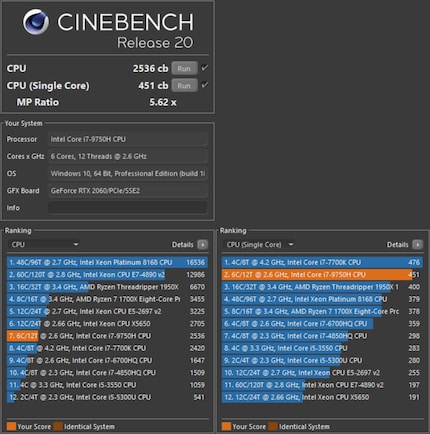
According to notebookcheck.net, this processor achieves an average of 2608 multi-core points and 436 single-core points in Cinebench R20. The ZenBook Pro Duo thus performs as expected with 2536 multi-core and 451 single-core points, which speaks in favour of the device's cooling concept.
3DMark: Gaming benchmarks
3DMark offers lots of benchmarks for testing gaming PCs and laptops. To give you an overview, I'm testing 1080p gaming (Fire Strike), WQHD gaming (Time Spy) and UHD gaming (Time Spy Extreme).
The ZenBook clearly performs better in all benchmarks than a mediocre gaming notebook with Intel Core i7-6820HK and Nvidia GeForce GTX 980. 1080p gaming with the highest quality settings should not be a problem with most games. The notebook is not really made for 4K gaming.
VRMark: Virtual reality gaming benchmarks
I use the VRMark benchmarks to find out whether the notebook is ready for virtual reality gaming.
Here the notebook only passes the VRMark Orange Room. This means you get enough power to play with HTC Vive and Oculus Rift.
Gaming and FPS
Gaming is great fun with the true-colour OLED display. However, there is a small hurdle to overcome: The notebook has scaling problems and only ever displays the resolution preset in Windows. If you want to play with a 1080p resolution, you have to change the resolution to 1080p in Windows itself. If you don't, the game will retain the UHD resolution and only use a quarter of the display.
After asking the manufacturer, they confirmed that I was aware of the problem. They are currently working on a solution with Nvidia and Intel, which will be delivered as soon as possible via a driver update.
Gears 5
I run the Gears 5 benchmark with 1080p resolution and the highest possible quality settings.
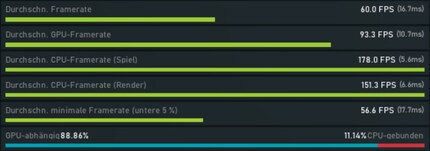
The average 60 FPS is pleasing. Nothing stands in the way of smooth gaming in ultra quality.
Red Dead Redemption 2
I'm tightening the thumbscrew a little: Red Dead Redemption 2 needs more potent hardware to play at 1080p even at the highest quality settings:
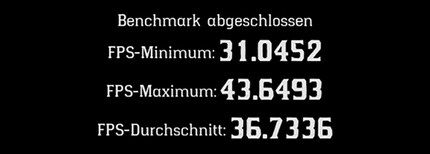
Although the frame rate in the benchmark never drops below 31 FPS, the game always feels a little jerky at Ultra settings. That's why I also run the benchmark with high quality settings:
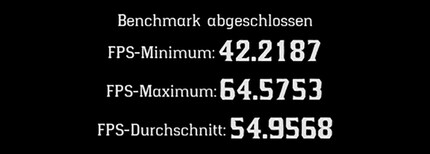
The high settings still offer a feast for the eyes and, in particular, a smooth gaming experience.
FarCry 5
To compare the notebook with other gaming laptops, I pulled the well-known FarCry 5 benchmark out of obscurity. Again, ultra-quality settings with 1080p resolution are given:
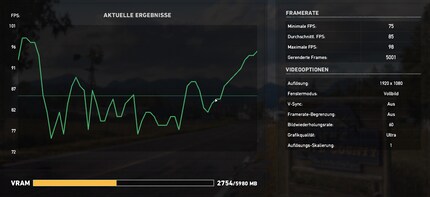
The 85 FPS on average is a good result. If I compare the installed Nvidia GeForce RTX 2060 with similarly powerful graphics cards, it is usually slightly ahead of a GTX 1660 TI according to benchmarks. However, according to in-game benchmarks, it is usually slightly behind the GTX 1660 TI. And this is also the case with this configuration; because in an earlier review with the Lenovo Legion Y540-15IRH with the same processor and 1660 TI, I achieved two FPS more in FarCry 5 - i.e. 87 FPS.
Conclusion: Can I keep this?
With the ZenBook Pro Duo, you get a great piece of technology that, thanks to its powerful processor and a low-end graphics card, is not only intended for creative people, but also invites you to play games. Gamers get enough juice to play most of the latest games at the highest quality level at 1080p resolution. Creatives further benefit from a multi-touch UHD OLED display that is made for professional use - it offers very good colour gamut coverage. If you want to watch a film in between, you will not only be delighted by the rich colours and contrasts, but also by the HDR function.

The secondary display, which Asus calls "ScreenPad Plus", is large enough to draw, colour and write on with the supplied pen. However, it is noticeable as soon as you open the notebook that it is significantly less bright than the OLED display (311 cd/m² vs. 408 cd/m²). In addition, the multi-touch IPS panel with 3840 x 1100 pixels is not completely viewing angle stable, which further reduces the brightness. Nevertheless, I find the second display a practical feature that is fun to use and can increase productivity.
All in all, the device didn't disappoint me. On the contrary: if I were a video editor, graphic designer or artist, I would seriously consider buying one. But for what an editor needs to be able to do, it's a little too expensive for me. So I'll soon be wistfully returning the device to the manufacturer and in the meantime I'm happy to have two screens at work.
I find my muse in everything. When I don’t, I draw inspiration from daydreaming. After all, if you dream, you don’t sleep through life.
These articles might also interest you

Product test
Expensive eye-catcher with super features: Asus ROG Zephyrus Duo 15 tested
by Martin Jud

Product test
AMD Ryzen AI 300 tested - how well the Asus Zenbook S 16 performs
by Martin Jud

Product test
Microsoft Surface Laptop Studio 2 tested: seductive, expensive, with room for improvement
by Martin Jud

