
HP Thunderbolt G4 Dock for Notebook
Thunderbolt, 7 Ports

HP Thunderbolt G4 Dock for Notebook
Thunderbolt, 7 Ports
I have an HP ProBook 650 G8 (https://support.hp.com/de-de/document/c06961069). The TB Dock is connected to the USB 3.1 Gen 2 Type C port (Power Delivery, DisplayPort 1.4). The dock works perfectly there. An external DP screen is connected to the docking station. I also use the network interface.
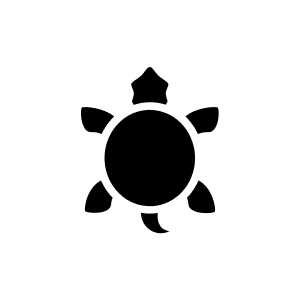
1 month ago
Your HP EliteBook 1040 G10 is compatible with the Thunderbolt 120 W G4 docking station, as it is designed for HP laptops with a Thunderbolt port and the EliteBook 1040 G10 has such a port. You can connect up to three monitors to this docking station: two via DisplayPort, one via HDMI and an additional USB-C video connection. You can run different programmes on each monitor as the docking station supports several independent video outputs. The HDMI connection can therefore also be used for one of the monitors.
Automatically generated from the .the round connector is power. this docking station is actually meant for the ZBOOK as far as i know. they need a lot of power. if i remember correctly, the round connector and the Thunderbolt connector (USBC format i think) are magnetically connected. so you can also use just the USBC connector but then it doesn't deliver the 280W or whatever it can do.
Thank you so much for your many replies!
I only have problems with the docking station and my Mac M1 Pro with two screens. It happens again and again that the second screen simply switches off and the Mac often doesn't recognise the docking station, then you have to unplug the dock and plug it in again several times. I would definitely use a different docking station for the Mac. I also have the same problem with Windows. I have two 4K screens.
ok. Merci. Unfortunately there is not much in the description, but this function certainly works best with HP notebooks. Would it therefore be fully compatible with an HP ZBook 16" Power G11?
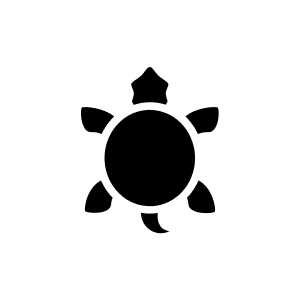
8 months ago
You can connect peripherals such as keyboard, mouse and monitors to the HP Thunderbolt Dock 120W G4 and use both PCs with it, but there are some limitations and considerations you should be aware of: ## Compatibility - The HP Thunderbolt Dock 120W G4 is compatible with MacBooks, including the MacBook Pro M4, as well as Windows and Chrome OS systems. ## Connections - The dock offers various ports such as USB-A 3.0, USB-C, HDMI, DisplayPort and RJ45, which makes it possible to connect multiple peripherals. ## Use with both PCs - You can connect the keyboard and mouse via the USB ports on the dock and then use them via the dock with your MacBook Pro and your desktop PC. - For the monitor that you want to connect directly to your desktop PC, you can set the input source on the monitor separately, as you have already planned. - However, to use both PCs with the same peripherals, you would have to switch between the two devices, as the dock does not support two host devices at the same time. You could therefore connect the dock to either your MacBook Pro or your desktop PC and then use the peripherals via the dock. ## Switching between the devices - There is no way to configure the dock so that it is connected to both PCs at the same time. So you have to switch the dock manually between the two devices if you want to use the peripherals with the other PC. Overall, the HP Thunderbolt Dock 120W G4 is a good solution for managing your peripherals, but it requires manual switching between the two PCs.
Automatically generated from the .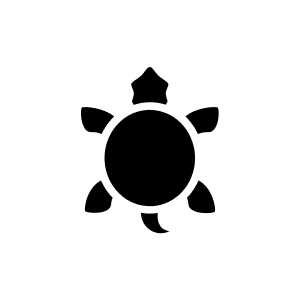
9 months ago
To connect both monitors to the HP Thunderbolt Dock 120W G4 via DisplayPort (DP) and use them with your MacBook Pro 2020, there are a few things you should keep in mind: ## DisplayPort connectors and daisy chaining - The HP Thunderbolt Dock 120W G4 supports up to four 4K monitors, but there may be limitations with MacBooks that only support Thunderbolt 3. For independent monitors, you may need to daisy chain the monitors if your monitors support it. This means that you set one monitor as the primary monitor in the chain and the other as the secondary monitor. ## Connection via the docking station - Make sure that your monitors are connected to the docking station via the correct cables. The docking station has two DisplayPort connectors, but if your monitors do not have DP passthrough, you may need to use other connectors such as HDMI or a combination of DP and HDMI. ## Passthrough on the back of the station - The pass-through on the back of the docking station is not directly related to the display, but rather to the network and power delivery functions. The RJ45 Ethernet port and the power delivery functions via USB-C are examples of what can be used via the passthrough, but not for the display connection. ## Firmware and driver updates - Make sure that the docking station firmware and drivers are up to date. Sometimes updates can help to solve connection problems. If your monitors do not have a DP pass-through function, you could alternatively connect one monitor via DisplayPort and the other via the docking station's HDMI port. This could affect the resolution somewhat, but it would be a possible solution. It is also advisable to consult the manufacturer's specific instructions or forums to find specific settings or updates for your specific configuration.
Automatically generated from the .According to Apple support documentation, the iMac is not suitable as a monitor for other systems (I read there that it has a DisplayPort output, i.e. you could connect another monitor as a second monitor). But I have nothing to do with Mac, maybe you know whether your iMac is generally suitable as a monitor. You can see which connections the docking station has - if you have a monitor of any colour that has DisplayPort or HDMI input, then it will work. The MacBook Air 2019 has a Thunderbolt 3 port. Since Thunderbolt is backwards compatible, it should work. My Dell XPS13 (2020) also has Thunderbolt 3, and that works. You can already see the Thunderbolt cable for connecting a computer in the product image - you can't even remove it, so it's included. HDMI/Displayport/Thunderbolt cable from the dock to the monitor is not included, such cables are usually included with the monitor.
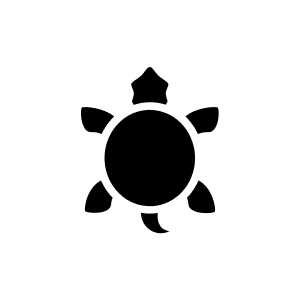
10 months ago
The HP Thunderbolt Dock G4 (4J0G4AA) is not specifically designed for use with non-HP laptops, especially those without a Thunderbolt port. - The docking station is mainly compatible with certain HP laptops and some other laptops from other manufacturers that have a USB-C power port, especially if they support Thunderbolt 3 or Thunderbolt 4. - As the ASUS Vivobook 15 does not usually have a Thunderbolt port, it is unlikely to be fully compatible with the HP Thunderbolt Dock G4. If you need a docking station for your ASUS Vivobook 15, you should consider a docking station that is specifically designed for USB-C or USB-A ports without Thunderbolt requirements, such as the HP USB-C/A Universal Dock G2.
Automatically generated from the .These do not have audio jack connections. The one at the front is a power plug for the more powerful laptops
Yes But the g5 is more appropriate However, you need to refer to the hp supplier who gives the list of docks for each device.
The cable is permanently mounted and included in the scope of delivery.
The cable is fixed to the docking station and cannot be replaced. Cable length is approx. 30cm
Yes, you can. In addition toUSB 3.2, the video USB-C port also supports DisplayPort Alt mode.
Hi nidi00, I had this station on a ZBook Fury 15" workstation and I couldn't get it to work (even with the help of HP support). So check HP's homepage to see which laptop the station works with, mine is back to Digitec. Pay attention to the exact type, approximate is not enough... I hope the info helps so far, greetings, Udo PS: G5 is not a dock but rather a USB distributor.
Yes, I have 2 monitors with an extended picture.
I have two Dell S2721DS connected and the dock works perfectly
Connect to screen probably yes, charge device no. However, I would pay attention to the charging power of the dock. Charging power that is too low can cause damage to the battery.
Hello, yes the mains cable is included in the scope of delivery. Greetings Thomas Link to the manual: https://kaas.hpcloud.hp.com/pdf-public/pdf_6595384_de-DE-1.pdf
I had exactly the same "nothing works" problem, with a brand new laptop, latest technology, having TB4. Did you connect to the USBC/DP/PD port or the TB3/4 port? According to my test, if you connect the dock to the TB4 port, nothing works. If connected to the USBC3.2/PD/DP port, not TB4, then only some of the USB sticks/HDD in the dock are recognised, LAN is not Gbits but 20 Mbps, HDMI/DP doesn't work. So either your dock is out of order like I had it, or the laptop is. If you have another PC/laptop that "works", you can test the dock with it. According to your text, it seems that the dock doesn't work with any of your computers, so the dock has a problem. Or, assuming the dock is in order, then there would be a compatibility problem.
Yes complete, but would not recommend it, does not work cleanly...
Hello I have a MacBook Pro Max on it. Incl. 2 external HDs and a Samsung 49" Curved... It runs perfectly and charging the Mac is also no problem...
correct! we work in our home office with a pc and 2 monitors on the dock - works perfectly :-)
30 of 66 questions