JBL Tuner 2
DAB+, FM, Bluetooth
JBL Tuner 2
DAB+, FM, Bluetooth
How to get out of the connected to pc display
https://support.jbl.com/fr...
JBL TUNER 2
UPDATE GUIDE
Introduction:
This update solves a rare problem affecting some DAB radio stations.
The JBL_TUNER2 update file is included in the attached .zip file.
Please follow these instructions to update your JBL TUNER 2:
1. 2. 3. 4. Connect the USB cable supplied with the Tuner 2 to the USB-C socket on the JBL TUNER 2 and to a USB socket on
your computer. Make sure you do not have any other USB disks connected for a smooth update.
Turn on the JBL TUNER 2.
Press and hold the [DAB/FM] and [Volume -] buttons simultaneously for more than 10 seconds until the message "Connect to PC or USB" appears.
Connect to PC or Mac then copy update File" message appears.
update file" message appears.
Open 'This PC' on your PC, or the 'Finder' on your Mac and find the USB drive under
"This is Tuner 2.
5. 6. 7 Copy the file JBL_TUNER2 that you received with this document and paste it into the USB drive.
After copying the file, right-click on the "USB drive" and then click on "Eject".
The update will start automatically. The JBL TUNER will display "Updating". Updating
takes 5 to 10 seconds.
When the update is complete, the TUNER 2 will switch back on automatically. You can now
disconnect the cable.
Note: to check the version of software installed: first select the language and then carry out a search.
search, press the [Preset 1] and [Preset 5] buttons simultaneously for more than 10 seconds.
The installed version is displayed on the top line of the screen. If 0046 is displayed, the installation was successful.
Avatar
https://support.jbl.com/fr...
JBL TUNER 2
UPDATE GUIDE
Introduction:
This update solves a rare problem affecting some DAB radio stations.
The JBL_TUNER2 update file is included in the attached .zip file.
Please follow these instructions to update your JBL TUNER 2:
1. 2. 3. 4. Connect the USB cable supplied with the Tuner 2 to the USB-C socket on the JBL TUNER 2 and to a USB socket on
your computer. Make sure you do not have any other USB disks connected for a smooth update.
Turn on the JBL TUNER 2.
Press and hold the [DAB/FM] and [Volume -] buttons simultaneously for more than 10 seconds until the message "Connect to PC or USB" appears.
Connect to PC or Mac then copy update File" message appears.
update file" message appears.
Open 'This PC' on your PC, or the 'Finder' on your Mac and find the USB drive under
"This is Tuner 2.
5. 6. 7 Copy the file JBL_TUNER2 that you received with this document and paste it into the USB drive.
After copying the file, right-click on the "USB drive" and then click on "Eject".
The update will start automatically. The JBL TUNER will display "Updating". Updating
takes 5 to 10 seconds.
When the update is complete, the TUNER 2 will switch back on automatically. You can now
disconnect the cable.
Note: to check the version of software installed: first select the language and then carry out a search.
search, press the [Preset 1] and [Preset 5] buttons simultaneously for more than 10 seconds.
The installed version is displayed on the top line of the screen. If 0046 is displayed, the installation was successful.
What exactly is your question?