
Lenovo ThinkVision M14t Gen 2
2240 x 1400 Pixels, 14"

Lenovo ThinkVision M14t Gen 2
2240 x 1400 Pixels, 14"
How can I connect/connect the Lenovo ThinkVision M14t Gen 2 display to a MacBook Air 2015 ?
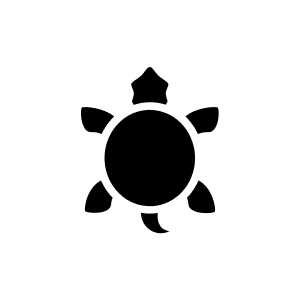
9 months ago
To connect the Lenovo ThinkVision M14t Gen 2 to a MacBook Air 2015, some specific steps and restrictions must be taken into account:
## Connection via USB-C
The MacBook Air 2015 does not have USB-C ports, only USB-A and Thunderbolt 2 ports. Therefore, you need an adapter or a docking station to establish the connection. The ThinkVision M14t Gen 2 has two USB-C ports that support DisplayPort Alt Mode.
## Adapter or docking station
You will need to use an adapter or docking station that converts Thunderbolt 2 to USB-C. An example would be a Thunderbolt 2 to USB-C adapter or a docking station that supports both Thunderbolt 2 and USB-C.
## Establish connection
- Connect the adapter or docking station to your MacBook Air 2015.
- Connect the ThinkVision M14t Gen 2 to the adapter or docking station using the USB-C cable.
## Touch functionality
It is important to note that the touch functionality of the ThinkVision M14t Gen 2 does not work natively with macOS. You will need to download and install the UPDD (Universal Pointer Device Driver) software from Touch-Base to enable touch functionality. This software offers a trial version, but for permanent use you will need to purchase a licence.
## Summary
- Use an adapter or docking station to establish the connection between the Thunderbolt 2 port of your MacBook Air 2015 and the USB-C port of the ThinkVision M14t Gen 2.
- Install the UPDD software to enable touch functionality if required.