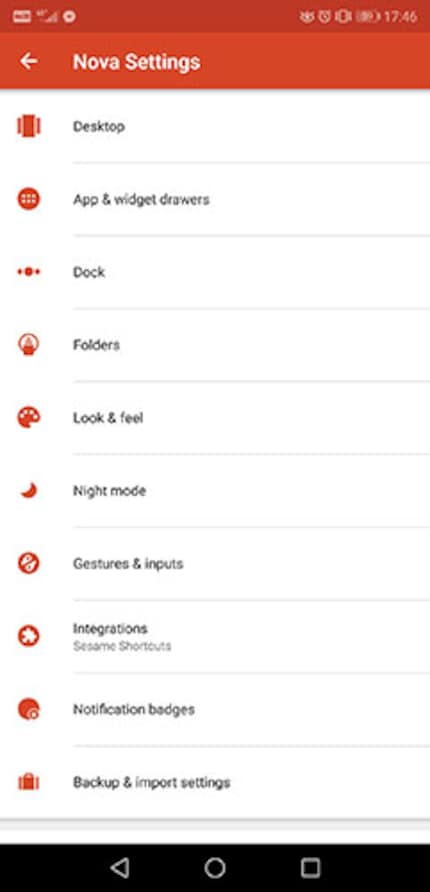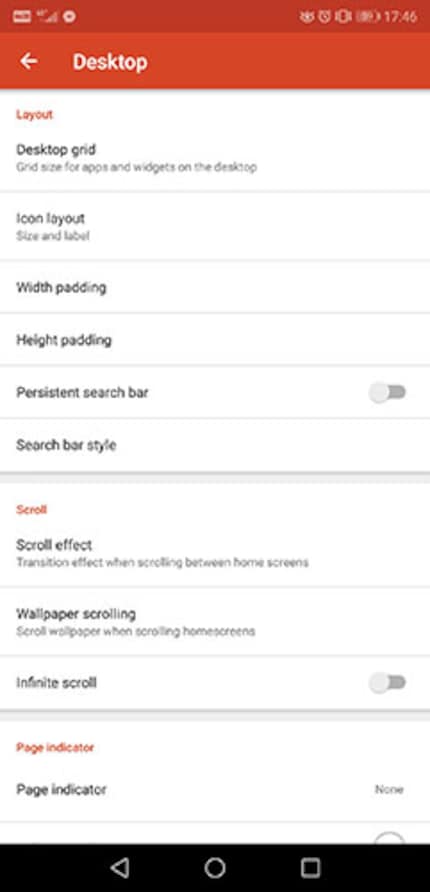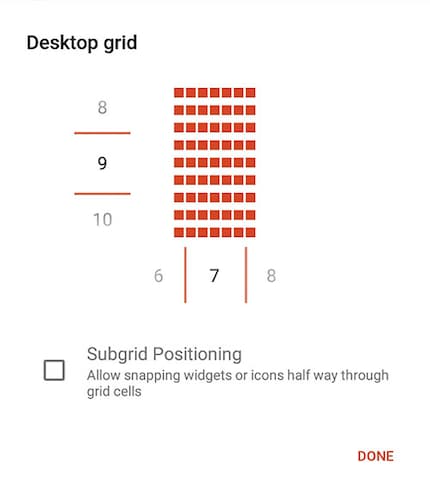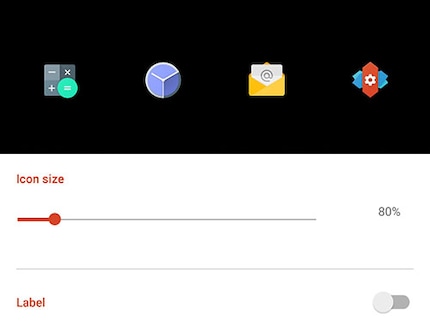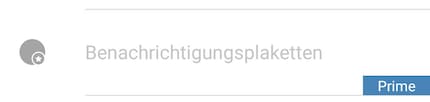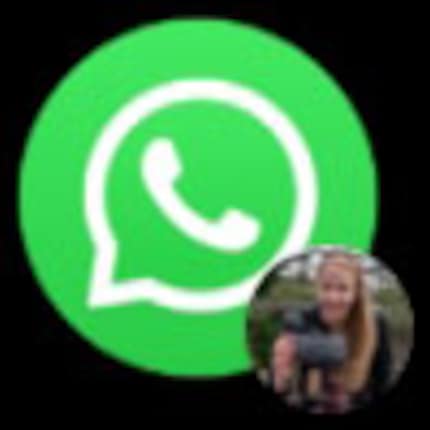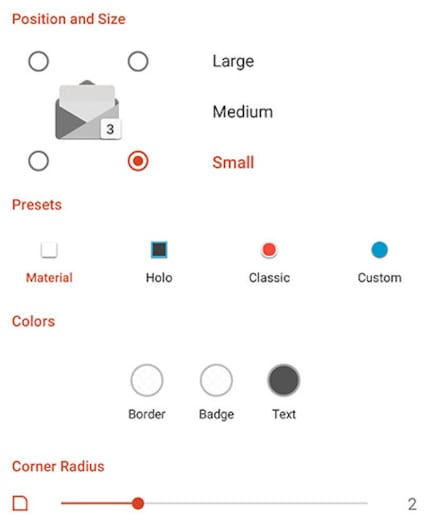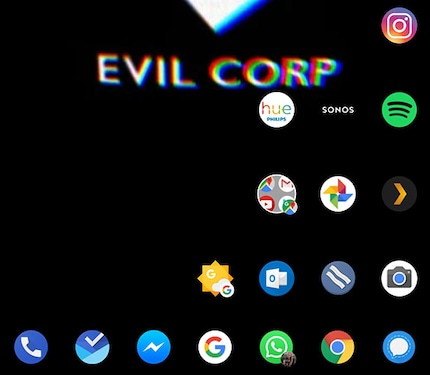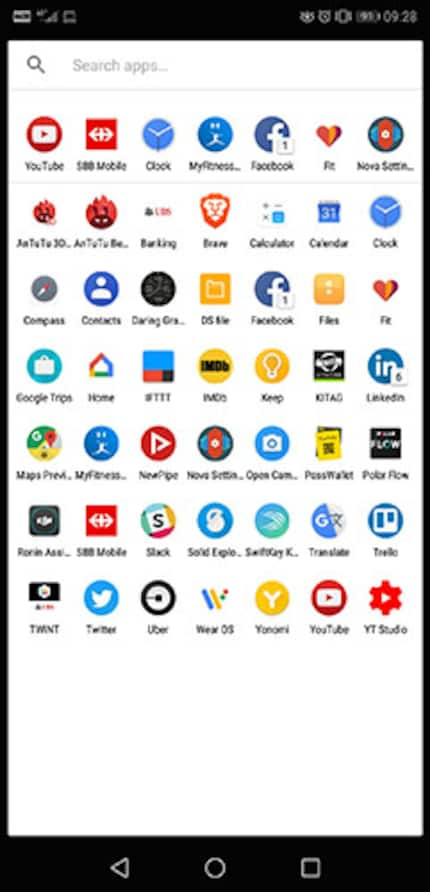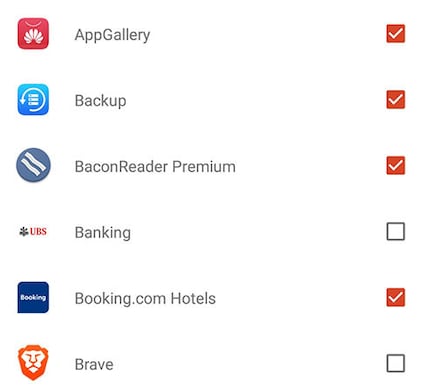Nova Launcher: the best five francs ever invested in your phone
You ask, I tell. Today, I'm going to tell you which launcher I use on my Android devices and advise you to do the same if you want to simplify your life.
There are two questions that come up a lot in the comments section on YouTube or on our website. It's time to answer them. To do this, I'm going to kill two birds with one stone.
Dominik, what's your Daily Driver? - Daki, in the Huawei P20 video
My daily driver - the laptop in my trouser pocket - doesn't exist. Or doesn't any more. If you're reading a digitec review of a mobile phone, the author used it as a daily driver for as long as possible. We test phones in everyday use, not in laboratory conditions.
Short answer: at the time Daki asked the question, my daily driver was the Huawei P20 Pro.
Dominik, or someone else! Which launcher is being used in the images? It's super classy! Thanks for your reply. - Ghostking
What launcher are you using? The layout of the apps on your home screen is very interesting.... - Sys-Lab
The majority of editors test phones in such a way that they first try out the manufacturer's user interface and then, after a day or two, they use a different launcher. The idea of this process is to be able to compare phones against each other under the same conditions. If you change your mobile about ten times a year, a certain amount of habit is essential.
Here's the answer to Ghostking: Nova Launcher Prime's question. But first things first.
Android, the platform
Android is more of a platform than an operating system. Basically, the creator of Android, Google, comes along and says, "Here's something that works. Make something cool out of it." Or at least that was the motto another time. The latest developments with Android One involve a slightly different direction. Never mind; Android is a platform.
This means that Android can be modified, even without having administrator rights to the device, called "root" in the jargon. It also means that, in Android, nothing is carved in stone. The entire user interface, for example.
A launcher replaces the entire user surface and the way you interact with your phone in its fundamentals, regardless of the handset manufacturer's ROM.
Nova Launcher, my favourite launcher
The advantages of Nova Launcher are, in the context of my work and life, clearly the fact that I can save my settings in the cloud and take them back when I change phones. If that's what you want, experience has taught me to follow this order when restoring settings:
- Install all apps
- Install Nova Launcher
- Restore backup
This is of course the procedure to follow if you're setting up your device as a "new device", which is what I usually do. Indeed, I want to test laptops in the state imposed by the manufacturer first.
Nova Launcher does a lot and is intuitive. But I attach a lot of importance to one criterion in particular. Meanwhile, we've arrived at screens that almost support 4K. However, Android sticks to its 5x6 or 6x5 grid of icons and widgets in landscape mode. Personally, I find this too small. I prefer to have space on the screen and don't like it to be full of icons. Testing apps needs to be quick and I don't want to have to move or search for too many things.
So I'm reducing this grid. Here's how to do it:
- Open Nova settings
- Open the "Desktop"
part.
- Open the "Desktop Grid"
part.
- Create the grid of your choice. I opt for 7x9
To keep it from looking too ugly, I still need to scale the app icons.
- Open Nova settings
- Open the Desktop part
- Open the "Icon Layout"
part.
For the home page, I use the following settings:
- Icon Size: 80%
- Label: disabled
- No shadows or anything
I do the same thing in the "App & Widget Drawers" section where I use the same settings as above, in the home screen grid.
Why Prime?
Nova Launcher is available in two versions: Nova Launcher and Nova Launcher Prime. A few years ago, I was persuaded and invested the five francs in the Prime version. The latter doesn't offer an infinite number of new functions, because developer Kevin Barry is too open-minded for that.
But I took with me a maxim from the days of early internet piracy. It's never been widely known, but I take it to heart: "Like it? When I like something, I buy it. Because with those five francs that anyone can easily spend, I'm supporting Kevin Barry's project, which is how he earns his living. Over the years, Kevin has well earned that money.
But Kevin Barry doesn't stop there. The updates are regular, current, make a good impression and generally reflect current design trends from the house of Google.
So: thank you, Kevin, you're a hero.
Not just technology
But I don't stop there. I'm not the kind of person to trust technology with my eyes closed and take things as they come. I want technology to adapt to me and not the other way around. So I think about how I use things.
If you look at my home screen on the phone, you'll notice that the arrangement of the icons is a bit special:
Here, roughly speaking, is how I arrange the icons:
- I'm right-handed, so I want to be able to select an app with my right thumb.
- When I phone, I switch hands
- When I write an email, I never swipe the keyboard
- I use Signal often, so I want it close to my thumb
- All Google apps are in a file, as my right thumb system would no longer work and I don't use them often enough to give them a prominent place on my home screen.
The apps I use from time to time, but not enough for an extra swipe to bother me, are tucked away in the App Drawer. Nova Launcher has a particularly cool feature. You can hide apps. All the bloatware and nonsense apps that can only be uninstalled once the device is rooted are out of my sight and my user surface only shows me what I really need. Great.
Here's how to do it:
- Open Nova settings
- Open the "App & Widget Drawer"
part.3. Open the "Hide Apps"
part.4. Check the apps you don't want to see on a daily basis
This certainly doesn't solve the bloatware problem, but it does make everyday life with bloatware much more pleasant. What's more, I hide apps that I already had on the home screen. I don't want to see them in the app drawer again.
And as a little extra decoration, I use icons from the Pixelful Icon Pack.
That's it, I'm done. I hope you know more now Daki, Ghostking and Sys-Lab. All of you: use Nova Launcher, you won't regret it.
Journalist. Author. Hacker. A storyteller searching for boundaries, secrets and taboos – putting the world to paper. Not because I can but because I can’t not.
Interesting facts about products, behind-the-scenes looks at manufacturers and deep-dives on interesting people.
Show all