

Play your PC games from the comfort of your sofa
Don't feel like playing games in front of your PC's tiny monitor and your 65-inch TV is gathering dust in the living room? I'll show you how to play your PC games on the big screen - and what the limits are.
The advantage for those who play consoles: they can get comfy on the sofa and play in front of a huge TV or projection screen. Why spend money on a big monitor AND a big TV, if one device is all you need? There have long been options for enjoying your PC gaming collection in the living room.
What are the possibilities?
There are various ways of connecting the PC to the TV. Here are the three most commonly used solutions:

The PC next to the TV
Advantage: Simple installation. No configuration required. Instant
Disadvantage: The PC is installed in a fixed position in the living room, which is not very practical for working. Anyone watching TV? Bad luck. Depending on its size, it's difficult to hide a monitor.
We need: Long HDMI cable or wireless controller/keyboard/mouse
Pulling the cable
Advantage: Cheap. Instant
Disadvantage: If the rooms are too far apart, it's likely to be complicated. Often the video cables are too big for the cable channels. The PC can't be too far away, because otherwise the radio link for the keyboard and controller breaks down. Or you still have to pull a USB cable.
We need: Long HDMI or DP cable
Streaming
Advantage: Cheap and requires (theoretically) the least effort
Disadvantage: Ideally requires a fast LAN connection. Can lead to delays and quality impairments.
We need: Streaming device (Steam Link, NUC), wireless controller/keyboard/mouse
I choose to focus on the last method, because - if everything works as expected - it's the best solution for most gamers. Initially, I used an HDMI cable. But for my flat, I needed a 40 metre (!!!) long cable! As I couldn't fix it, it was right in the middle of the flat. So I only used it when I really needed it. Which is to say, almost never. Because it was far too much work to play only once in a while.
So I tried several streaming solutions. They involve sending the signal from the computer to a receiver via the home network. The latter transmits it by video cable to the television set. The mouse, keyboard and joystick are connected directly to the receiver in the living room. There are several solutions here too.
First test: NUC with SteamOS

Source: Arstechnica
To start with, I tried it with a mini-PC, which we call a NUC. I installed SteamOS on it. Valve (the company behind the Steam online platform) developed this operating system, which should be ideal for gaming. It's not really, but you still don't want to install games on a second device. So I use the NUC with SteamOS for Steam In-Home-Streaming. This function allows games to be played on a powerful PC and images and sound to be transmitted to a less powerful device - in my case, the NUC. The connection is child's play. In general, Steam has no problem recognising other devices on the same network with Steam installed. If the devices are connected, you can launch any game in the Steam library and stream it. This works with SteamOS, but very unreliably, so I used Ubuntu on the NUC and once again installed the normal Steam-Linux-Client. Streaming with Dolby Digital 5.1 was pretty stable. However, the transmission speed left something to be desired - despite the Gigabit LAN.
Second test: Steam Link

So I wanted to try something else and bought the Steam Link. A little device that does exactly the same thing, except you don't have to install anything and everything works as expected. The device is Plug and Play as we know it from the manuals. Simply plug in the network cable (WiFi is also possible), connect the device to the TV and optionally plug in a WiFi receiver for the mouse and keyboard. Then pair with the PC and you'll be able to scroll through your Steam library from the comfort of your sofa.
The Steam Link is compatible with most controllers. Even PS4 controllers can be connected via Bluetooth. The Xbox One controller unfortunately doesn't work yet. I've been using this configuration for some time now and I'm very satisfied. The Full HD resolution and surround sound work without a hitch. There's virtually no input lag. You can play Counter Strike Go just as well as more graphic games like The Witcher 3. You do, however, need to make sure that your PC is powerful enough and that it has some spare power. This is because when streaming, the frame rate drops by around 10 frames per second compared with direct PC gaming.
It's impossible to play PC games on the TV using less energy. The Steam Link starts up in just a few seconds and then connects itself to the PC. Most games work without a hitch. There are exceptions, of course. On the other hand, you can also integrate games from Uplay or Origin. It doesn't always work as well, but it's often worth a try.
An alternative to Steam Link
The same thing is also possible with Android TV Nvidia Shield, but an Nvidia graphics card is required. I've had less success with this solution. The Nvidia software often couldn't find my PC and asked for no reason to start Geforce Experience on the PC - which of course had already been done a long time ago. The alternative is also to install the Android app Moonlight. It was a little more reliable, but impossible to compare with Steam Link, which works almost 100%.

Source: Techno Stream
In return, Nvidia Android TV offers the ability to stream PC games from the internet via the paid "Geforce Now" service. It works surprisingly well and games load in 30 seconds. No installation is required. Games are streamed from servers in Germany. The quality adapts continuously to the bandwidth and was relatively stable for me (I live in Winterthur). Full HD with 60 frames per second is supported depending on the game. To use Geforce Now as a standard gaming solution, the servers would have to be located in Switzerland and the selection of games is not yet varied enough.
4K?
Android TV Nvidia Shield can stream in 4K resolution. As I don't have a 4K TV, I wasn't able to test the quality myself. But from what you can read on the internet, it works moderately well. Not surprising, as the amount of data to be transmitted is growing exponentially.
Overview: it doesn't really replace the console yet
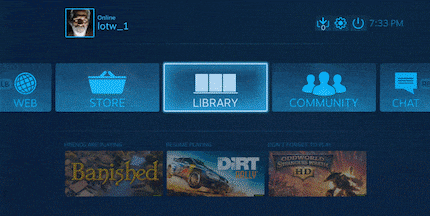
As already mentioned, when streaming you benefit from the large selection of games, better graphics quality and typical PC advantages such as fast load times, Mods etc. In-House Streaming on Steam doesn't only have advantages. The PC always has to be switched on. When something goes wrong, it can happen that you quickly have to go back to the PC - which is annoying when it's not right next door. As games are designed for a monitor, the writing is sometimes too small. The critical point remains the lag. It depends entirely on the installation and can also be minimal. But if you notice it, it's impossible to play games that require a quick reaction, such as fighting games and Jump-'n'-Run games.
All in all, I can recommend the streaming solution to those who play occasionally, even if everything doesn't always work as it should. The Steam Link doesn't cost a fortune and is installed in a jiffy. Those who definitely want to play from their sofa should consider setting up their PC in the living room.
The Steam Link and two alternatives
And a model like this would be really welcome
As a child, I wasn't allowed to have any consoles. It was only with the arrival of the family's 486 PC that the magical world of gaming opened up to me. Today, I'm overcompensating accordingly. Only a lack of time and money prevents me from trying out every game there is and decorating my shelf with rare retro consoles.
Interesting facts about products, behind-the-scenes looks at manufacturers and deep-dives on interesting people.
Show all
