

Samsung M8 review: a smart monitor on steroids
Features galore – that best describes the Samsung Smart Monitor M8. The manufacturer (for the most part) delivers what it has promised on paper.
Alright, let’s address the elephant in the room: yes, the Samsung M8 looks like an iMac or the new Apple Studio Display. It even comes in matching colours. Does that bother me? No. After all, the big tech manufacturers are constantly copying each other anyway. What’s more, you can adjust the height of the monitor – without having to pay a 400-buck premium.
With the M8, Samsung has a great monitor in its lineup that can also serve as a TV. I’ve never tested a monitor packed with so many features that also combines several devices into one. Overwhelmingly, the M8 also delivers on its promises.

Remote control: the possibilities are endless
You can control the monitor using a joystick on the back. However, it’s much easier to do using the included remote control. It’s small and has been reduced to the bare necessities – and dedicated buttons for selected streaming services. The integrated battery can be charged via USB-C.

Grab the remote control and press the home button, and you’ll discover that there’s an integrated smart TV. The monitor is powered by a system on a chip (SoC). Like Samsung’s smart TVs, it runs on the operating system Tizen. But there’s no TV tuner. Instead, you’ll find Samsung TV Plus. You can also download your preferred app for watching TV from the integrated app store, which, of course, includes the numerous streaming apps. The user interface is clear-cut, and the M8 responds quickly to input.
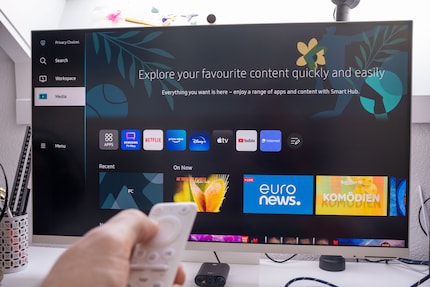
You can also use Office 365, provided, of course, that you have a valid subscription. This means that if you have a Bluetooth-enabled mouse and keyboard, you can work directly on the monitor – no notebook or PC necessary. You can retrieve e-mails and documents from the cloud and surf using Samsung’s integrated browser. Using Remote Access, you can also access a computer. And, with Samsung DeX, you can connect to and work on your Samsung mobile devices.
Thanks to the Smart Things app, the M8 can act as an Internet of Things (IoT) hub, meaning you control your compatible devices through the monitor – via voice command, if you so please. The monitor supports Amazon Alexa and Samsung Bixby. It’s nice that Samsung allows a third-party assistant. Voice control works well, both in English and German.
Furthermore, the M8 supports AirPlay, so you can connect your Apple devices wirelessly.
Ergonomics and design
Samsung provided the white version for my review. Even if you buy the blue, green or pink version, only the stand and bottom bezel will have that colour; the back and sides of the TV remain white.

The back is decorated with a pattern, breaking with the usually drab design found on monitors. The lower part of the base is made of metal, the rest of the device is made entirely of plastic. Even so, the monitor doesn’t look cheap. On the contrary, everything is well made. Even when I joggle the table, the M8 doesn’t wobble. This wasn’t the case with the M5 and M7.

The monitor is damn thin. I measure just under 12 millimetres. This is made possible by the outsourced power supply and means you’re left with a huge brick to stash away somewhere. I am not a fan of external power adapters.

In terms of ergonomics, the monitor is a double-edged sword. It can be adjusted in height and tilted, which is great. The fact that it can’t be swivelled or mounted to the wall are only minor drawbacks. What bothers me more are the physical ports, or rather lack thereof. There’s only a Micro HDMI port, a USB-C 3.0 upstream port with 65 watts power supply for charging notebooks and the like, and another USB-C port. I would have liked more downstream ports to connect my peripherals, such as my headset or keyboard, directly to the monitor.

At the top of the back is a proprietary Samsung port. The SlimFit camera, which is included with the monitor, can be magnetically attached to it. More on that below.
In addition, the monitor supports Wi-Fi 5 and Bluetooth 4.2.
High-quality display
With its resolution of 3840×2160 pixels, the image looks good. The M8 features a 32-inch VA display. VA stands for vertical alignment, referring to the fact that the panel’s liquid crystals are aligned vertically. This allows VA panels to achieve better black levels and contrasts than other panel types. The colours are certainly crisp, and the letters razor-sharp.
The HDR10+ licensed panel also fared well in the Eizo monitor test. There were no pixel errors, the brightness and colour distances seem homogeneous, and the colour gradients also look even. The viewing angles are relatively stable. I didn’t detect any backlight bleeding, and bloom only rears its head in extreme situations.
Impressions from the naked eye can be deceiving, which is why I follow up by measuring the panel with the i1 Display Pro Plus colorimeter. It confirmed that the panel’s illumination is relatively homogeneous.
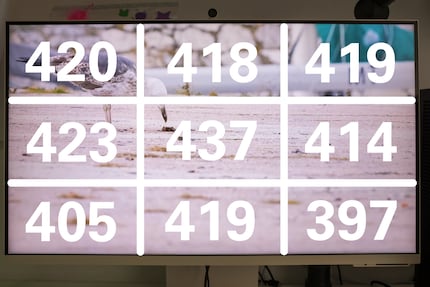
Samsung claims a brightness of 400 nits. My sample tops this in all but one of the nine measured zones. The panel shines brightest in the centre and is darkest at the bottom right, with a difference of 10 per cent. For me, this is just within the bounds of what’s acceptable, and it isn’t noticeable in everyday use.
I also measured the display’s colour space coverage:
- sRGB colour space coverage 97.6 per cent
- Adobe RGB colour space coverage: 71.4 per cent
- DCI-P3 colour space coverage: 75.8 per cent
sRGB is represented accurately. However, coverage of the Adobe RGB colour space is insufficient for anyone who relies on it, for instance, graphic designers preparing material for printing. Things look a bit better for DCI-P3 coverage, which is important for digital film production. But even this value is too low for professionals. All in all, colour reproduction is good and fitting for a monitor not aimed at graphic designers or video producers.
Only the 60 Hz refresh rate is a bit low, in my opinion. I prefer a higher refresh rate even for office work or watching films on Netflix. Thanks to the fast response time of 4 milliseconds, the monitor is also suitable for console gaming. However, I wouldn’t recommend it for PC gaming. Screen tearing is the daily fare due to a lack of technology to counteract it.
The display also offers the Adaptive Picture feature, which adjusts the image brightness to the ambient conditions. While it does work quite well, I still prefer to set the brightness myself.
Passable speakers
The speakers come with a feature analogue to the display, namely Adaptive Sound. It adjusts the sound of the integrated 5-watt 2.2-channel speakers to the content and the ambient noise. Again, it works fine, and again, I still prefer to tweak my own settings.

Overall, the speakers are okay; certainly better than most monitor speakers. The quality is good enough to watch the odd video on Youtube, but I wouldn’t want to watch an entire movie on them. I’d rather use my Bluetooth headphones for that.
SlimFit camera ft. a terrible microphone
The camera, or its attachment to the monitor, is a real highlight of the M8. I prefer monitors with an external camera, so I can remove it when not in use. Thanks to the magnetic mount, the SlimFit camera can be attached and removed in no time. If you connect your notebook or PC via USB-C, the camera works without any additional cables thanks to Samsung’s proprietary port. If you connect via HDMI cable, you need to connect the camera to the PC or notebook with a separate cable.

The camera has a resolution of 1080p. That doesn’t sound like much, but if you primarily need the monitor for your work, it’s perfectly fine. The Internet connection is usually the limiting factor for video calls anyway. A 4K camera won’t help you there, and your call mates will end up looking muddy on Teams.
All in all, the camera’s image quality is okay in good lighting. A little more contrast and saturation would be nice. The picture can quickly become grainy and muddy in low-light conditions.
The magnetised lens cap is especially great. When the camera is in use, you can easily attach it to the back of the camera thanks to the magnet. If you don’t need the camera, you can cover the lens with the cap. A red light notifies you if the camera is in use.

However, there are also bad things about the camera. Because it rests very close to the top edge of the screen, you can’t tilt it down far enough. I always have a lot of empty space above my head, as you can see in the recording below. If I want to reduce this, I have to tilt the entire monitor down. If you make calls over Google Duo, which is natively integrated, you can use face tracking and auto zoom. The app then automatically zooms in on the relevant section of the image, framing you nicely. Unfortunately, the feature isn’t available with connected devices.
The integrated microphone is bad. In the following example, I live out a snippet of «Neon Genesis Evangelion». The microphone makes my PC fans sound like cicadas and clips my voice whenever I get a little louder.
Verdict: a good, feature-packed monitor
The Samsung M8 has more features than any monitor I’ve tested before. Samsung started manufacturing monitors that are suitable for both the living room and home office with the M5 and M7. With the M8, the South Korean manufacturer takes this one step further.
Thanks to Tizen as the operating system, the M8 offers the same features as a Samsung TV – minus the TV tuner. Instead, thanks to Bluetooth connectivity, the M8 can be used as an Office 365 workstation or for browsing the Internet like on a PC. With the Smart Things app, the device even becomes an IoT hub.
The downsides are the small number of ports, poor microphone and (in my opinion) the 60 Hz refresh rate along with the lack of variable refresh rate technology.
If you’re looking for a monitor to replace your TV and automate your home, I can recommend the M8. At around 800 francs or euros (as of April 2022), the M8 appears expensive. But if you take into account all the features the monitor offers, the price is justified.
From big data to big brother, Cyborgs to Sci-Fi. All aspects of technology and society fascinate me.



