

The new king of Wi-Fi speeds: the TP-Link Archer AX6000
All hail the king: the TP-Link Archer is now the fastest router I've ever tested. Strictly speaking, I'm now testing signal strength on top of Wi-Fi speed. Get ready for some heat maps and more details than ever before!
I should have recognised that this Wi-Fi 6 router has a lot of power in it before the test. It looks like Sauron's crown. The designers were probably also thinking about boxing rings, upside-down tables or drones.

The technical details:
- Processor and memory: 1.8 GHz quad-core processor, 128 MB Flash, 1 GB of RAM
- Antennas: 8 x external
- Ports: 1 x RJ45 WAN (2.5 Gbps), 8 x RJ45 LAN (Gigabit), 1 x USB 3.0 Type-C, 1 x USB 3.0 Type-A
- 5 GHz network standards: IEEE 802.11ax/ac/n/a
- 2.4 GHz network standards: IEEE 802.11ax/n/b/g
- Transmission rate: 5 GHz at 4804 Mbps, 2.4 GHz at 1148 Mbps
- Encryptions: 64/128-bit WEP, WPA/WPA2, WPA-PSK/WPA2-PSK
- Modes of operation: Router, Access Point
- Dimensions: 261 x 261 x 60 mm, 1061 g
- Operation: Wi-Fi On/Off Button, Reset Button, WPS Button, Power On/Off Button, LED on/off Button
- Wi-Fi Features: Enable/Disable Wireless Radio, Guest network, DFS, MU-MIMIO, OFDMA
- Software Features: Advanced Qos, Dynamic IP, Static IP, PPPoE, PPTP (Dual Access), L2TP (Dual Access), Advanced Parental control, Local Management, Remote Management, DHCP, Port Forwarding, Dynamic DNS, VPN Server
Apartment floor plan and router location
As with the previous speed tests, I installed the Archer in my 120 m² maisonette and used it for a few days before measuring speed, response time and signal strength.
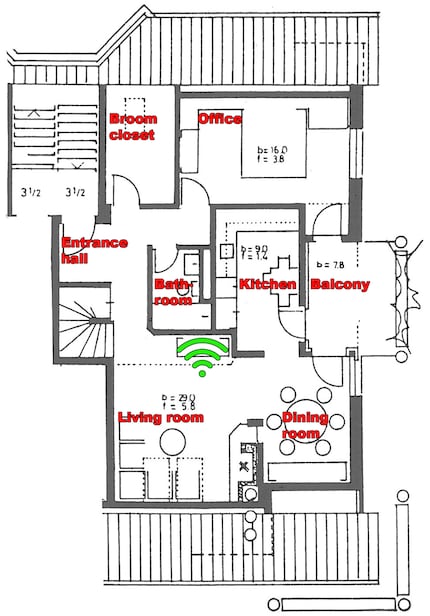
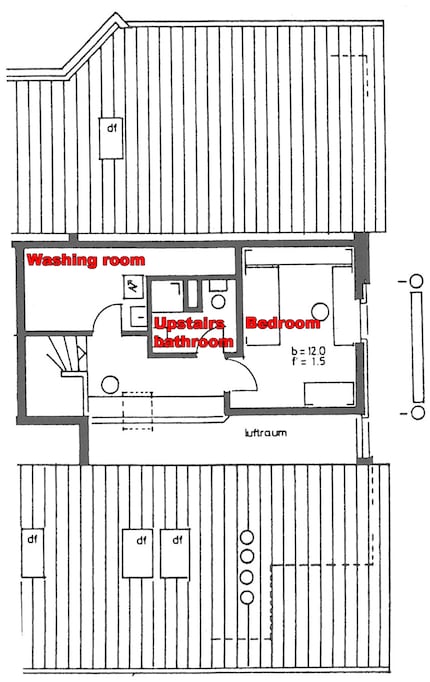
Setting up the router
Before you can set up your new Wi-Fi system, Archer requires you to flip up eight antenna beams. If you want to connect many devices directly to the router, you'll be very happy.

In addition to the 2.5 Gbps WAN port, you get eight Gigabit LAN ports.

There are also two USB 3.0 capable ports. One type A and one type C.

By the way, the router has LEDs on the top near the TP-Link logo, which light up red when powered on. As soon as the router is ready for use, the color changes to blue. If you want to turn off the LEDs, you can do so with the corresponding button at the front of the router.
Setting up the router is simple and quick:
- Connect your PC or other terminal device to the router with a LAN cable or WLAN (SSID and password can be found on a sticker on the router).
- Open a browser and visit the URL tplinkwifi.net. This redirects you to the router and setup will begin.

- Set a password, time zone and Internet connection type.
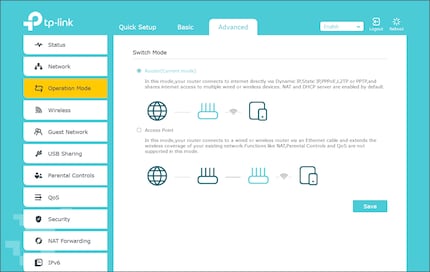
- Set up Wi-Fi.
Those are the basic settings. Now the Archer is in router mode. The TP-Link web interface appeals to me, it's logically structured and I usually find the options I'm looking for right away.
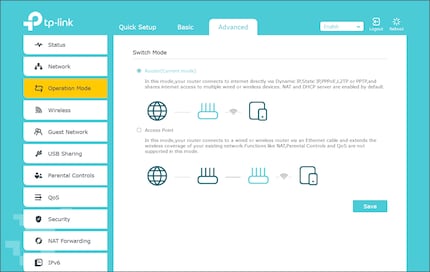
If you want to use the router as an access point, you can find the corresponding setting under «Advanced/Operation Mode».
Speed, ping and signal strength per room
Wi-Fi-6 enabled notebook in hand, I took a leisurely stroll around the apartment. I measured the new installation with a Wi-Fi-6-capable notebook and the «LAN Speed Test» app. I uploaded a 1 GB file to my NAS (article in German), which is located in the living room, three times in total. Then I determined the latency of the DOS console by pinging my NAS.
And for the first time, I also measured the signal strength. The «NetSpot» app helped in doing this. Signal strength is expressed in decibel milliwatts (dBm). The lower the value, the weaker the signal is. If you measure signal strength in the router room, you'll probably get values between -35 and -50 dBm. This corresponds to a strong signal. If you see -75 dBm, the signal is rather weak.
Results
This is how the TP-Link Archer AX6000 performs:
| Location | 5 Ghz frequency speed / ping / signal strength | 2.4 Ghz frequency speed / ping / signal strength |
|---|---|---|
| Entrance hall | 457,23 Mbps / 3 ms / -62 dBm | 144,49 Mbps / 3 ms / -58 dBm |
| Living room | 545,69 Mbps / 2 ms / -44 dBm | 164,17 Mbps / 2 ms / -38 dBm |
| Dining room | 486,73 Mbps / 3 ms / -50 dBm | 154,99 Mbps / 3 ms / -45 dBm |
| Kitchen | 479,59 Mbps / 3 ms / -57 dBm | 151,67 Mbps / 3 ms / -51 dBm |
| Balcony | 434,88 Mbps / 3 ms / -68 dBm | 132,58 Mbps / 3 ms / -61 dBm |
| Broom closet | 429,07 Mbps / 4 ms / -64 dBm | 133,57 Mbps / 4 ms / -58 dBm |
| Bathroom | 476,04 Mbps / 3 ms / -49 dBm | 147,55 Mbps / 3 ms / -46 dBm |
| Office | 254,51 Mbps / 4 ms / -73 dBm | 125,94 Mbps / 4 ms / -67 dBm |
| Washing room | 328,22 Mbps / 4 ms / -75 dBm | 136,52 Mbps / 3 ms / -67 dBm |
| Upstairs bathroom | 321,52 Mbps / 4 ms / -70 dBm | 135,55 Mbps / 4 ms / -55 dBm |
| Bedroom | 245,06 Mbps / 4 ms / -74 dBm | 131,48 Mbps / 3 ms / -60 dBm |
| Ø | 405,32 Mbps / 3 ms / -62 dBm | 141,68 Mbps / 3 ms / -55 dBm |
The Archer is the first Wi-Fi router in my apartment to break the 400 Mbps barrier. Aside from an average of 405.32 Mbps, a low latency of only 3 ms is also remarkable.
Looking at the heat maps, I'm amazed that I can still get rather good speed and latency values in rooms with weak signal levels. This is probably due to the fact that, owing to where I live, few other networks from the neighbourhood get in the way of my WLAN. I always make sure that no Bluetooth devices or even a microwave oven spark up in my own home.
5 GHz heat map
As a reminder: the lower a measured dBm value, the worse the signal strength.

Dark blue is bad.
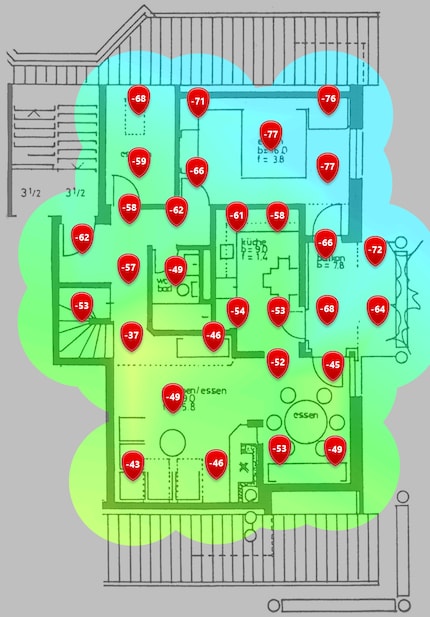
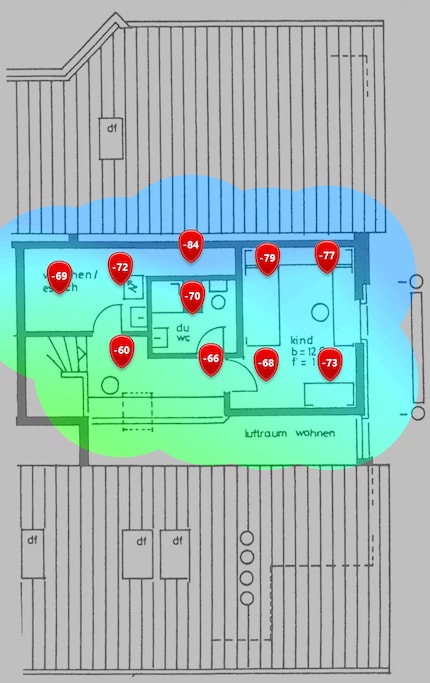
2.4 GHz heat map
The 2.4 GHz frequency has a wider range but lower speeds.

Yellow is good.
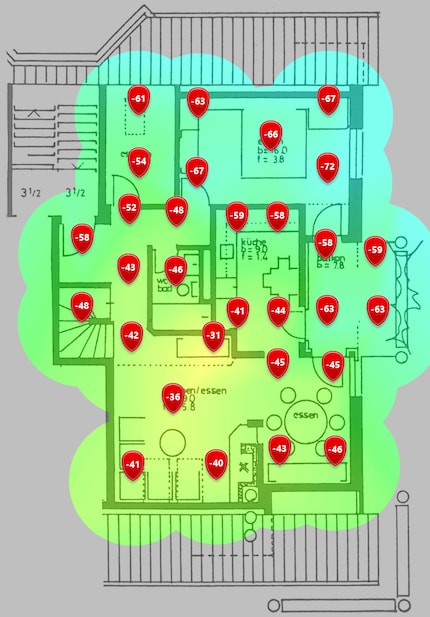
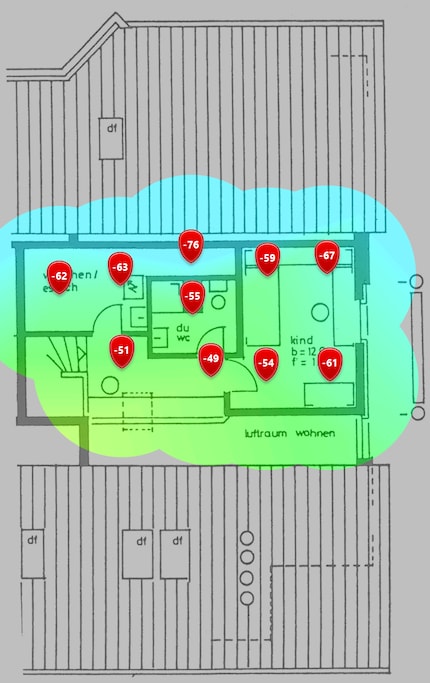
Comparing with the competition
When drawing a comparison with other routers tested so far in this apartment (5 GHz frequency), the following picture emerges:
| Location | TP-Link Archer AX6000 (Wi-Fi-6) | TP-Link Archer AX6000 (Wi-Fi-6) | Netgear RAX120 Nighthawk (Wi-Fi-6) | ROG Rapture GT-AC2900 (Wi-Fi-5) | Devolo Access Point One (Wi-Fi-5) |
|---|---|---|---|---|---|
| Entrance hall | 457,23 Mbps / 3 ms / -62 dBm | 484,1 Mbps / 4 ms | 420,73 Mbps / 3 ms | 283,0 Mbps / 3 ms | 284,70 Mbps / 4 ms |
| Living room | 545,69 Mbps / 2 ms / -44 dBm | 551,2 Mbps / 2 ms | 407,81 Mbps / 2 ms | 553,6 Mbps / 2 ms | 402,52 Mbps / 2 ms |
| Dining room | 486,73 Mbps / 3 ms / -50 dBm | 548,0 Mbps / 2 ms | 359,68 Mbps / 3 ms | 520,0 Mbps / 2 ms | 364,35 Mbps / 2 ms |
| Kitchen | 479,59 Mbps / 3 ms / -57 dBm | 434,4 Mbps / 3 ms | 415,89 Mbps / 3 ms | 388,0 Mbps / 2 ms | 308,27 Mbps / 4 ms |
| Balcony | 434,88 Mbps / 3 ms / -68 dBm | 391,2 Mbps / 3 ms | 331,70 Mbps / 4 ms | 284,0 Mbps / 3 ms | 285,28 Mbps / 4 ms |
| Broom closet | 429,07 Mbps / 4 ms / -64 dBm | 312,8 Mbps / 6 ms | 356,46 Mbps / 3 ms | 373,6 Mbps / 2 ms | 218,93 Mbps / 4 ms |
| Bathroom | 476,04 Mbps / 3 ms / -49 dBm | 549,3 Mbps / 4 ms | 430,81 Mbps / 3 ms | 523,2 Mbps / 2 ms | 316,88 Mbps / 4 ms |
| Office | 254,51 Mbps / 4 ms / -73 dBm | 176,8 Mbps / 7 ms | 248,61 Mbps / 3 ms | 56,9 Mbps / 5 ms | 183,63 Mbps / 6 ms |
| Washing room | 328,22 Mbps / 4 ms / -75 dBm | 242,4 Mbps / 4 ms | 235,20 Mbps / 3 ms | 193,0 Mbps / 4 ms | 180,15 Mbps / 6 ms |
| Upstairs bathroom | 321,52 Mbps / 4 ms / -70 dBm | 297,6 Mbps / 6 ms | 270,96 Mbps / 4 ms | 269,0 Mbps / 3 ms | 191,35 Mbps / 4 ms |
| Bedroom | 245,06 Mbps / 4 ms / -74 dBm | 226,4 Mbps / 6 ms | 220,41 Mbps / 4 ms | 179,0 Mbps / 4 ms | 128,82 Mbps / 4 ms |
| Ø | 405,32 Mbps / 3 ms / -62 dBm | 383,1 Mbps / 4 ms | 336,21 Mbps / 3 ms | 329,4 Mbps / 3 ms | 260,44 Mbps / 4 ms |
TP-Link does it, pushing back Synology to second place. The Archer also overtakes the previous king of speed in far corners, the Netgear RAX120 Nighthawk. However, TP-Link, Netgear and Asus ROG share the top step of the podium in terms of latency.
My verdict: long live the new king
The TP-Link Archer AX6000 is a fast router that isn't only easy to set up, but also offers high speeds at low latency. Its coverage is more than able to bring enough juice to all rooms of my flat. If I wanted more power, noticeably better Wi-Fi coverage would probably only be possible with a mesh system. There is a «free» alternative: changing the router location. But I'll keep it right where the modem is.
In short, if you have 300 bucks left and need a new router, you can safely get the Archer.
Finally, the new Top 5:
1. The TP-Link Archer AX6000, with an average 405.32 Mbps, 3 ms latency and -62 dBm.
2. The Synology RT2600ac, with an average of 383.1 Mbps and 4 ms latency.
3. The Netgear RAX120 Nighthawk, with an average of 336.21 Mbps and 3 ms latency (in terms of range, this router ranks second).
4. The Asus ROG Rapture GT-AC2900, with an average of 329.4 Mbps and 3 ms latency.
5. The Devolo Access Point One, with an average of 260.44 Mbps and 4 ms latency (compact access point).

Long live Archer, pay homage to -62 dBm!
I find my muse in everything. When I don’t, I draw inspiration from daydreaming. After all, if you dream, you don’t sleep through life.






