
Guide
Streaming Insider Part 6: Pro tips for Deezer
by Florian Bodoky

YouTube Music has experienced an increase in users in recent years. Here are five beginner features in the app to make music streaming even more fun.
We can’t say with certainty how many users YouTube Music has since the company doesn’t publish specific user figures for its service. YouTube Premium, however, currently sells around 100 million subscriptions (article in German) around the world. And since YouTube Music is part of this, its userbase is likely extremely high. The service offers a number of additional features to make using it even better.
YouTube Music uses the AAC (web player, iOS devices) and Opus (on most Android devices) codecs. However, you can’t choose your codec freely.
However, you can adjust the playback quality. There’s Low, Normal and High.
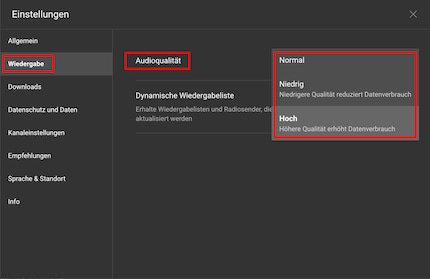
High quality uses a bit rate of 256 kbit/s. If you listen to one minute of music this way, you’ll use about 1.92 megabytes of data. For a song lasting three minutes, that’s 5.76 megabytes.
Normal has a bit rate of 128 kbit/s. If you listen to one minute of music this way, you’ll use about 960 kilobytes of data. For a song lasting three minutes, that’s 2.8 megabytes.
Low has a bit rate of 48 kbit/s. If you listen to one minute of music this way, you’ll use about 960 kilobytes of data. For a song lasting three minutes, that’s 1.8 megabytes.
Remember, the better the playback quality, the higher the data usage. When downloading, it uses more memory on your smartphone or computer too.
YouTube Music lets you upload your own files to its desktop app. It’s the coolest feature the service offers. So if you produce music yourself or still own music (which you’ve actually purchased!), you can upload it there. This is particularly useful if a particular track isn’t available on YouTube Music.
Here’s how it works:
After uploading, you can also listen to these songs on your smartphone. They can be found via the drop-down menu in the media library under Uploads. You can also put them in your own playlist.
YouTube Music Radio can expand your musical horizons. When you hear a song you like, start the Create a radio option. YouTube Music will then constantly search for new music that matches the style and/or genre of the sound you’ve chosen as your starting point. The app doesn’t stop either – your radio station will run forever. You’ll always find new artists, albums or playlists that you might enjoy.
If you wish, you can also set some filters for music characteristics further down – such as Good Mood or Chill.
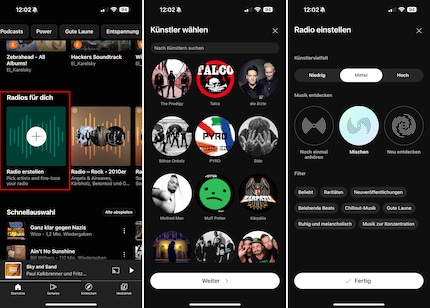
You can either download tracks continuously or add them to your media library. Alternatively, turn your radio into a playlist. If you want, you can also pin it and play it again on your start page by simply tapping on it.
You can share your radio too. It’ll be customised for other users, but with your settings (artist, variety, etc.)
If there’s a tune stuck in your head but you only know a few lyric fragments, the app can find the right song for you. Alternatively, you can speak the lyrics to find them.
Nothing’s more annoying than listening to music to fall asleep and being woken up by the same music two hours later. It’s why YouTube Music features a timer that silences your sleep tunes.
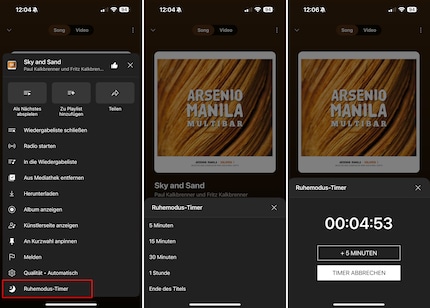
If you tap on the timer again, you’ll see a countdown. You can also cancel it if you wish.
I've been tinkering with digital networks ever since I found out how to activate both telephone channels on the ISDN card for greater bandwidth. As for the analogue variety, I've been doing that since I learned to talk. Though Winterthur is my adoptive home city, my heart still bleeds red and blue.
Practical solutions for everyday problems with technology, household hacks and much more.
Show all